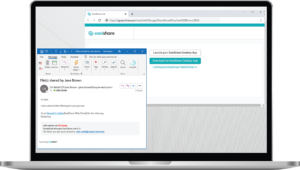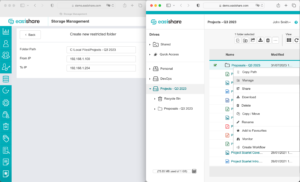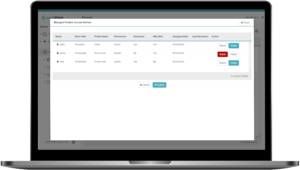Version 11.2 is Here!
Enhanced User Experience for Copy, Move (Cut), Paste & Overwrite
(Available in Desktop and Web)
Copy, Move (Cut), Paste & Overwrite are common file operations EasiShare users perform on a daily basis. When conflicts occur, EasiShare requires user to choose between cancelling or overwriting files based on pre-determined logic.
Often, users may get confused when multiple files and folders are involved in the operation. Hence, EasiShare has introduced more visibility and options for conflict handling, giving users greater flexibility and clarity when performing complex file operations.
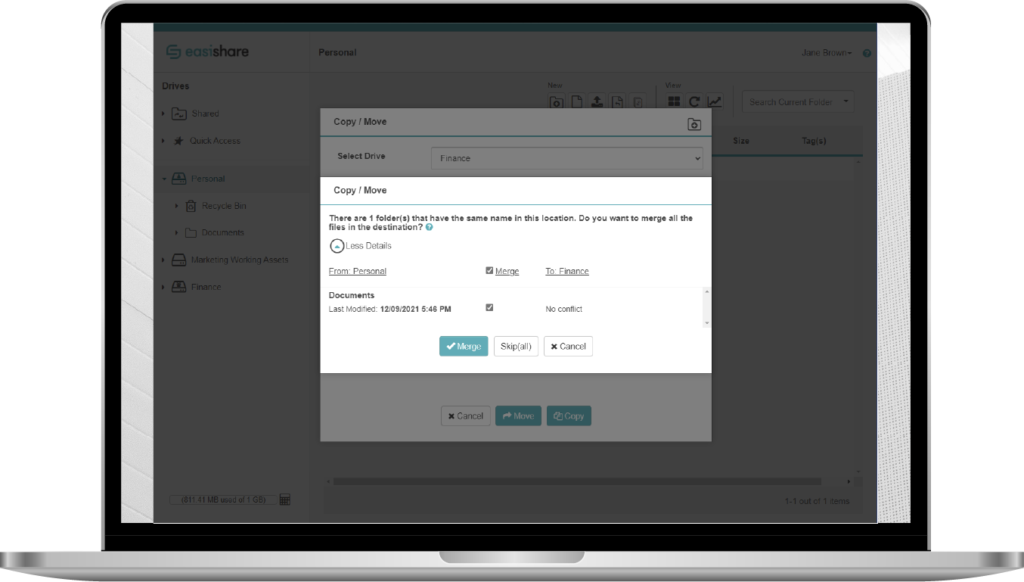
When a folder with a similar name is detected, the users are asked whether he/she wants to merge the folder or skip the action.
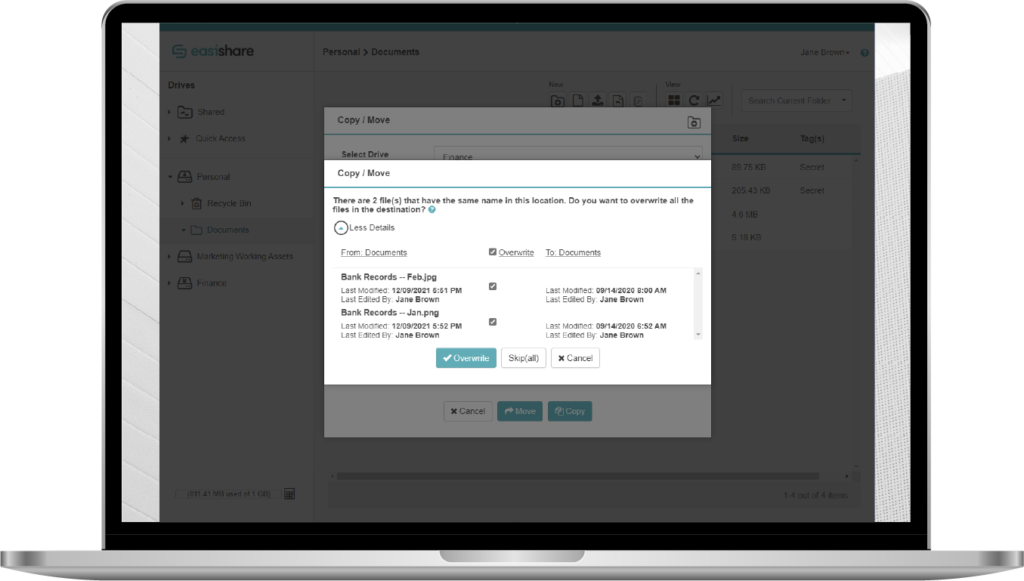
When files with similar names are detected, the users are asked whether he/she wants to merge the files or skip the action.
Ability to Easily Copy from “Shared In”
(Available in Desktop and Web)
“Shared In” folder has been a convenient place to find files shared by others to EasiShare users (inwards). Initially, this was designed for users to download the files received through sharing. Through user feedbacks, we have now included the ability to quickly copy a file from “Shared In” into any drives EasiShare users have access to, adding a new way to manage files.
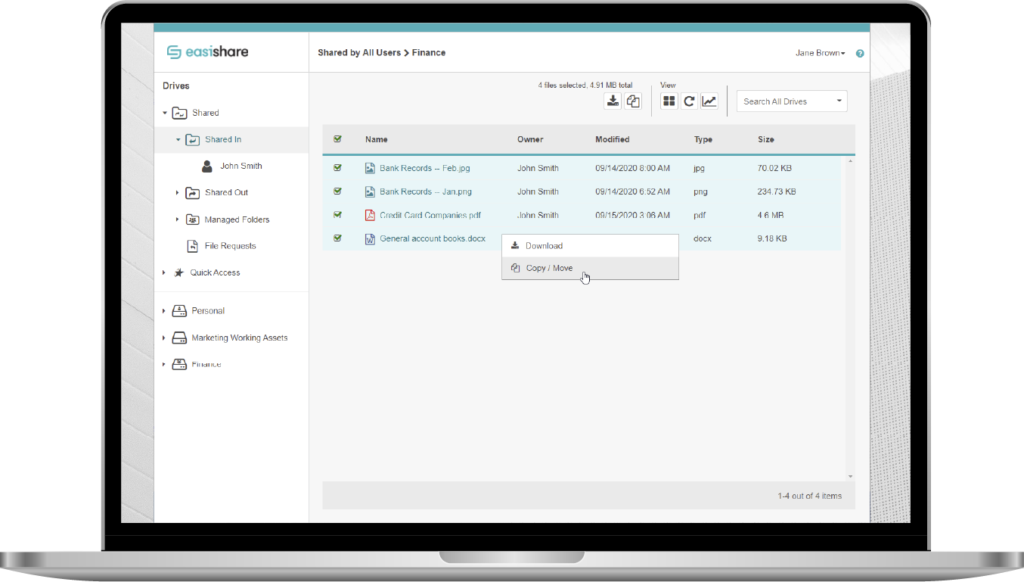
Users can quickly copy and move files easily to any drives of their choice.
More Visibility for Policy Usage in EasiShare CAWeb
(Available only in CAWeb)
Policy Management has been a critical security feature for CAWeb Administrators to apply targeted controls based on users’ needs and profiles. As Administrators create more & more policies, greater visibility as to where policies are applied (“where-used”?) is required. Hence, EasiShare v11.2 has a new view for Administrators to easily identify where each policy has been applied, providing greater ease of administration.
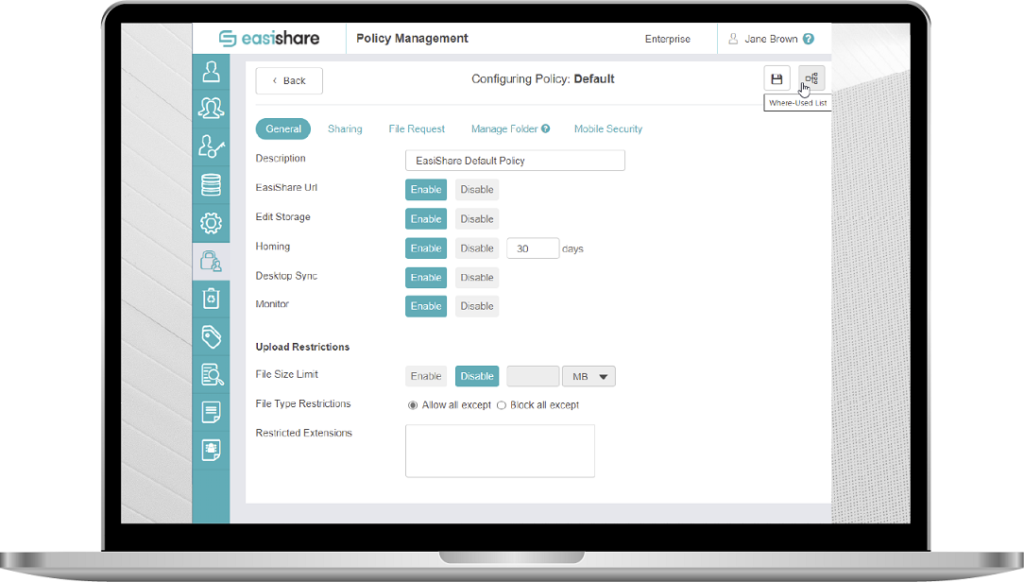
Admins can use the “Where-Used List” function to quickly identify where each policy is being applied.
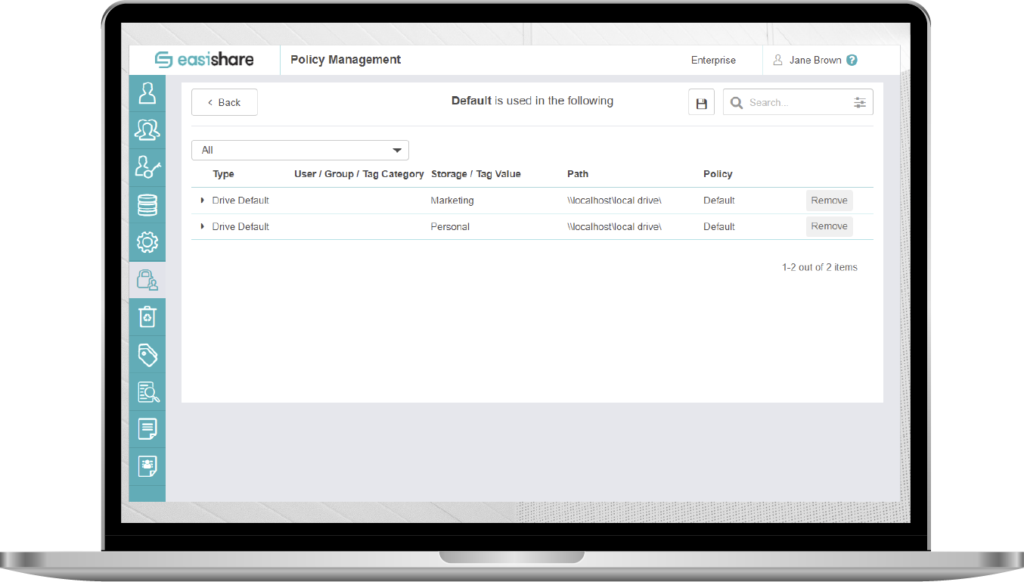
Admins get a summary of the policies that have been applied for the different drives.
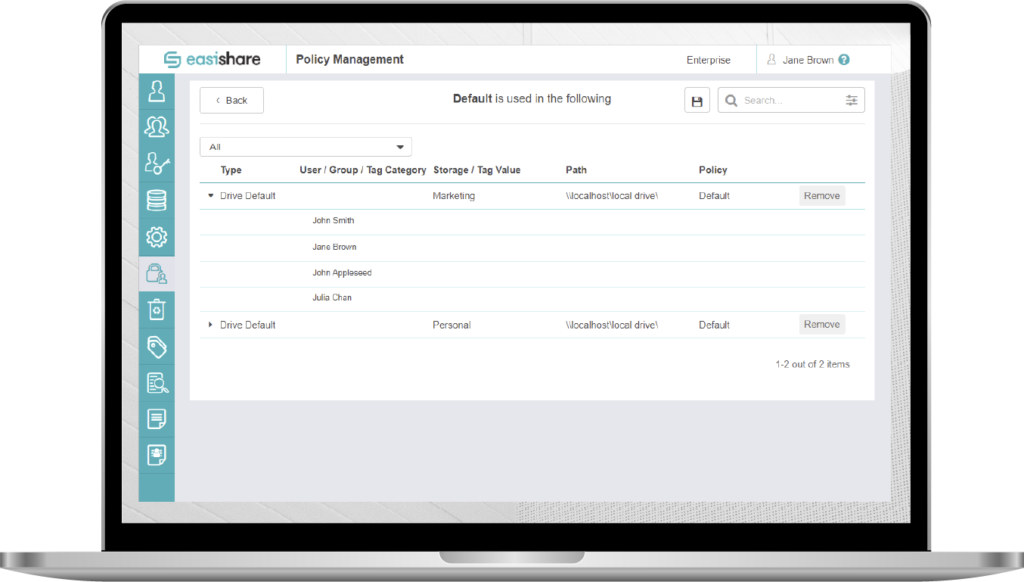
Admins can also use the drop-down feature to have a quick view of the users that have access to the drive.
Integration
- Integrations with Okta is now supported. Check out the webinar here.
Improvements
EasiShare will now sort filenames taking numbers into context. This will make it more intuitive for users to locate their files based on numeric sequences.
Other Minor Fixes
- Configure EasiShare (CES) fixes and added support for easy encryption of .config files
- Automatic refresh implemented when deleting managed permissions under “Managed Folders” view under “Shared” menu
- Fixes for alignment issues in Web portal with Safari browser
- Fixes for error messages not appearing when opening files with directory path exceeding Windows path limit
We're always striving to make EasiShare better. Watch this space for future updates!
Finer Controls with Enhanced Permissions
We have improved the permissions to bring more flexibility to our users and finer controls to the admins. With these latest flexible permissions in EasiShare, download and editing rights can now be provisioned separately.
Instead of a “viewer” permission, users can give the same privileges with “reader” permission and disabling the “download” rights.
Viewer 🢂 Reader + No download
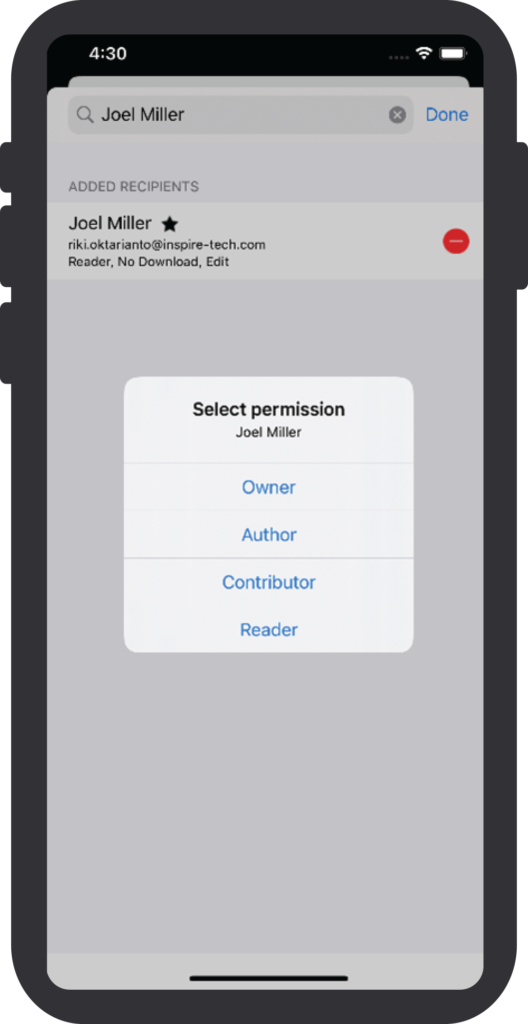
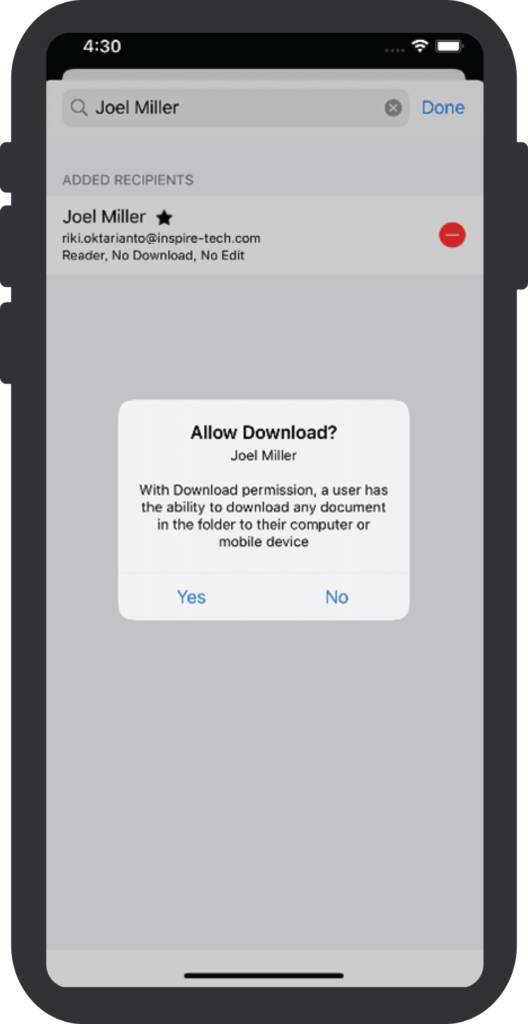
Do you want to provide controlled editing rights to your recipients without being able to download the file or copy the content of the file into the clipboard? Now you can!
Recipients can still edit the file without being able to download the file if the web editing is enabled by the organisation.